Scan to PDF: Quickly Scan and Send Announcements and Receipts
To scan documents into PDF format, you will need a PDF scanner app:
In daily work, announcements and receipts are common types of documents. Traditionally, these documents were sent to clients via mail, which could take 2-3 business days. However, with the growing use of digital tools, we can now send these documents more quickly using PDF format, significantly improving work efficiency.
Why Choose PDF Format for Sending Receipts?
PDF files are not only easy to create and send, but they also ensure that the document format remains unaltered. This guarantees that the document you send retains its original form, allowing the client to easily view and process it.
4. Eco-Friendly and Efficient
Sending PDF documents via email not only saves paper and postage but also reduces carbon emissions, making it a more environmentally friendly option.
Scan to PDF: Quickly Scan and Send Announcements and Receipts
I use the "Tahoe QR Code Reader and PDF Scanner" app, but if you're an iOS user, the built-in "Files" app on your iPad or iPhone can also scan documents.
This app supports an electronic signature feature, so you don’t need to download any additional software, making it easier to sign documents.
2. Convert to PDF and Add an Electronic Signature
After scanning, the app will automatically convert the document into a PDF file. If the document requires a signature, you can use the electronic signature feature directly, without any extra steps. Simply use your finger or stylus to draw the signature on the screen. You can retry as many times as needed until you’re satisfied.
Manually adjust the position of the signature. Once it’s done, click the "Save" button, and the signature will automatically be embedded into the PDF file.
3. Quickly Forward via Email
Using Scan to PDF's "Share" function, you can send the PDF file directly to your client via email. With just a few clicks, the document is instantly delivered to the recipient’s inbox, greatly reducing waiting time.
Conclusion
By sending announcements and receipts in PDF format and using the electronic signature feature, you can significantly improve your work efficiency, eliminating the hassle of traditional mailing and handwritten signatures. Whether for your clients or yourself, this is a quick and convenient solution. Try it out today and make your work even more efficient!
.png)











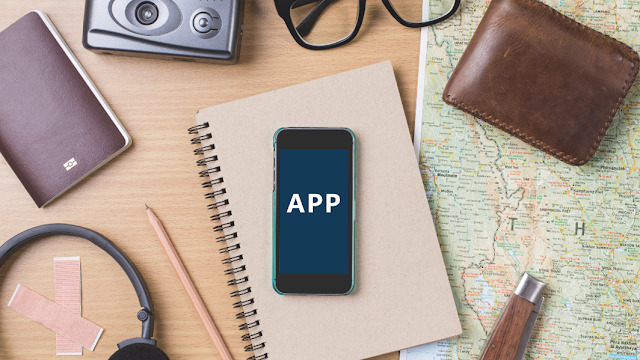
.png)
Comments
Post a Comment