Digitizing Sheet Music – Use Scan to PDF to Scan and Save Sheet Music
To digitize sheet music, you need to use a PDF scanner app:
If you're an iOS user, you can use the built-in "Files" app to scan documents.
As a musician, have you ever encountered the frustration of the page order getting mixed up while viewing sheet music on an Android device? No matter how you sort by name, it’s easy to flip to the wrong page, which can be a major distraction during a performance.
There’s a simple solution: scan your sheet music and convert it into PDF files. This article will introduce how to use Scan to PDF to digitize sheet music, avoiding the issue of page order confusion.
1. Page Order Confusion:
Even when sorted by name, the system might still display pages in the wrong order, leading to mistakes during performances.
2. Scattered Files:
Sheet music is often scattered across different folders, making it difficult to access all necessary pieces at once.
3. Inconvenient Operation:
Flipping through image files frequently during a performance not only wastes time but also disrupts the flow of the performance.
The solution to these problems is to convert sheet music into PDF files. The PDF format ensures the correct page order and consistency, while also allowing for quick page-turning, making your performance smoother.
How to Scan and Save Sheet Music Using Scan to PDF?
I use the "PDF Scanner and PDF Reader App." If you're an iOS user, the built-in "Files" app on iPad or iPhone also works for scanning documents.
First, gather all the sheet music you want to digitize. Arrange them in the desired performance order, ensuring the correct page sequence in the PDF file.
When all the sheet music has been scanned or selected, simply click the "Finish" button, and the app will combine the scanned images into a single PDF file.
Conclusion
By scanning and converting your sheet music into PDF files, you can avoid page order confusion and better manage and preserve your musical works. Use Scan to PDF to make your performances smoother and more efficient!












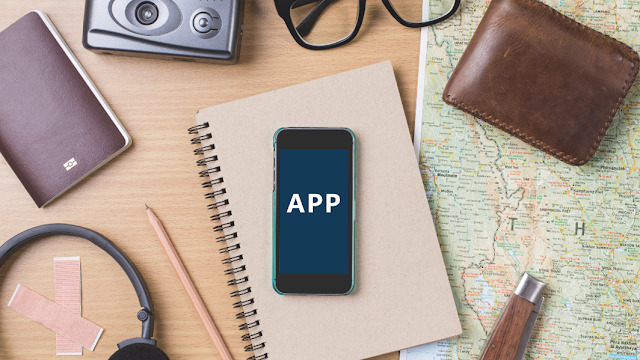
.png)
.png)
Comments
Post a Comment