Guide to Converting Photos to PDF on Your Phone: Convert JPG to PDF in 1 Second
This tutorial requires a PDF scanner app:
As the digital age progresses, many of our work and personal documents have gradually transitioned into electronic formats. Whether it's a work report or important photos from daily life, these image files are usually stored on your phone. In such cases, the ability to quickly combine multiple images into a single PDF file becomes incredibly important.
In fact, converting photos into PDF is very simple, and you don't even need a computer. Today, I'll show you how to easily convert multiple images into a PDF directly from your phone.
Steps to Convert Multiple Images into a PDF
When you need to convert several images into a single PDF file, different phones offer different methods. If you're using an iPhone, the built-in "Print" function can quickly help you convert photos to PDF.
For Android users, you'll need a third-party app. I use "TahoePDF Scanner," which is very simple to operate.
2. Quick Conversion
Once all images are selected, simply click the "Create" button, and TahoePDF Scanner will merge all selected images into one PDF file. The process is quick and seamless, with no waiting time required.
3. Save and Store
All converted PDF files are automatically saved in the history records. You can rename the files to make them easier to find later. If the document is important, you can also use the password protection feature to make the file more secure.
Custom File Name:
Password-Protect Important Files:
Practical Use Cases
Converting multiple images into PDF is not only convenient but also highly practical. Here are some common scenarios where it can be applied:
1. Work Reports and Document Submissions
When handling multi-page documents or images, organizing them into a single PDF file makes it easier to send them to colleagues or supervisors. It also ensures the order and completeness of the documents, saving time and effort.
Students often need to take pictures of handwritten notes, lecture materials, or assignments and compile them into a PDF for easy electronic submission and future review.
3. Personal Data Organization
This feature isn’t limited to work and study. Family photos, travel logs, and shopping receipts can be compiled into PDFs for easier storage and sharing with friends and family. It also simplifies cloud storage
4. Convert Hand-Drawn Comic Drafts to PDF
Designers often need to convert multiple hand-drawn comic drafts into PDFs to facilitate communication and discussion with clients.
5. Digitize Music Sheets
Conclusion
By following these simple steps, you can easily convert multiple images into a PDF file. Whether it's for work, study, or daily life, this is a convenient and practical skill to have. Try out Tahoe PDF Scanner today and make your document organization more efficient!












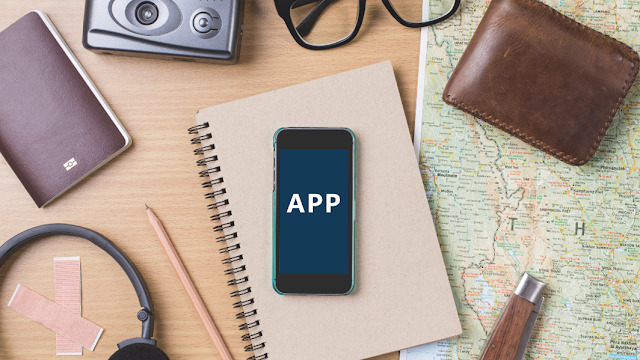
.png)
.png)
Comments
Post a Comment