How to Preserve Your Child’s Drawings and Homework for the Long Term: Digitize with Scan to PDF
Digitizing drawings and homework requires using a PDF scanner app:
▲I used this APP to scan!
If you are an IOS user, you can use the built-in "File APP" to scan documents.
Every parent wants to preserve their child's drawings and schoolwork, as these creative and memorable papers capture each step of their growth. However, as the collection of works grows, it becomes increasingly difficult to store and manage all these physical materials. With Scan to PDF, parents can easily digitize these precious memories, allowing for long-term storage without taking up a lot of physical space.
Why digitize your child’s drawings and homework?
1. Long-term preservation without damageChildren’s crafts, drawings, or homework may fade, become damaged, or even be lost over time. By using Scan to PDF, these works can be digitally preserved, ensuring they remain clear and intact even after many years.
2. Space-saving
Children’s creative projects can accumulate quickly, leading to a lack of storage space at home. Scanning these works into PDF format not only saves space but also allows you to view them anytime, anywhere, on your devices as a record of their growth.
3. Easy sharing
Once scanned into PDF format, these files can easily be shared with family and friends through email or social media, allowing relatives far away to instantly see the child’s creations.
4. Organized management
Not only drawings, but your child’s homework, report cards, or certificates can also be organized using Scan to PDF. You can consolidate all these documents into a well-organized digital folder for easy reference or printing later.
How to use Scan to PDF to save your child’s work?
2. Select and install the right app
I use the "PDF Scanner and PDF Reader" app, but if you're an iOS user, the built-in "Files" app on your iPad or iPhone can also scan documents.
3. Scan using Scan to PDF
Open the Scan to PDF app, select the “Scan” feature, and scan your child’s works page by page. Once scanning is completed, the app will automatically merge all pages into a single PDF file.
4. Naming and organizing
After scanning, all records will be automatically saved in the app’s history. You can name each PDF file to make it easier to locate in the future.
5. Sharing and storage
If you wish to share your child’s works with family or friends, simply use the app’s sharing feature. Additionally, these digitized works can be stored in the cloud for long-term preservation, without any worries about losing or damaging the originals.
Conclusion
Using Scan to PDF to preserve your child’s drawings and homework not only keeps these precious memories safe but also makes managing and sharing them more efficient. Whether you’re looking for long-term preservation, saving physical space, or enabling family to enjoy your child’s creativity, this is a simple and practical solution. Try it today and digitally capture every brilliant moment of your child’s growth!














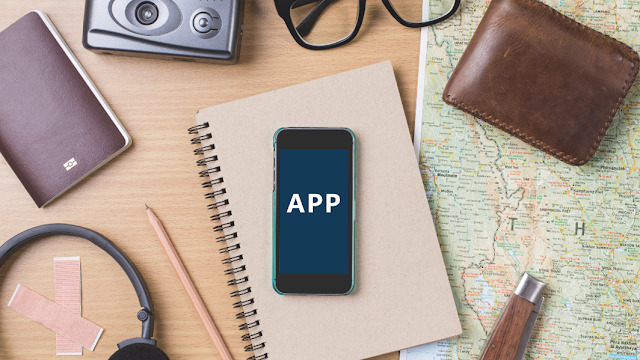
.png)
.png)
Comments
Post a Comment