How to Sign a PDF Document? A Guide to Creating an Electronic Signature
PDF Online Electronic Signature Requires a PDF Scanner App:
▲ I scanned this with this app!
If you're an iOS user, you can use the built-in "Files" app to scan documents.
In today’s digital era, PDF signatures have become an indispensable part of document processing. A PDF signature can be a digitized version of a handwritten signature or a signature generated using electronic tools, carrying the same legal validity as a handwritten signature. It ensures the authenticity of the signer and confirms that the content has not been modified.
Why Do You Need a PDF Signature?
With the rise of remote work and the use of digital documents, electronic signatures have become a vital method for protecting and verifying the authenticity of documents. PDF signatures offer the following key advantages:
1. Legal Validity:
In many countries and regions, electronic signatures carry the same legal weight as handwritten signatures, making them suitable for contracts, agreements, and other important documents.
In many countries and regions, electronic signatures carry the same legal weight as handwritten signatures, making them suitable for contracts, agreements, and other important documents.
2. Convenience:
No need for printing, mailing, or in-person signing, saving both time and cost, which fits modern business needs.
No need for printing, mailing, or in-person signing, saving both time and cost, which fits modern business needs.
3. Security:
Electronic signatures can prevent documents from being tampered with, ensuring the integrity of the content and verifying the authenticity of the signer.
Electronic signatures can prevent documents from being tampered with, ensuring the integrity of the content and verifying the authenticity of the signer.
How to Add a Signature to a PDF?
iOS smartphones have a built-in signature feature, while Android smartphones require a third-party app. I use the “TahoePDF Scanner” for signing documents.
Here are the steps to create an electronic signature using the TahoePDF Scanner:
1. Open the PDF Document You Need to Sign
Open the PDF document you want to sign. In the document editing toolbar, find and click the "Signature" button to enter signature mode.
Use your finger or a stylus to draw your signature on the screen. You can retry as many times as necessary until you’re satisfied.
Open the PDF document you want to sign. In the document editing toolbar, find and click the "Signature" button to enter signature mode.
2. Draw the Signature on Your Phone
3. Save the Signature
Manually adjust the position of the signature. Once completed, click the "Save" button, and the signature will be automatically saved into the PDF document.
4. Finalize the Signature
Save or share the signed PDF document. The signature will appear on the document and carry legal validity.
How to Ensure the Security of PDF Signatures?
Security is crucial when using electronic signatures. Here are a few tips to help you ensure the security of your signatures:
1. Use a Trusted Application:
Ensure the PDF signature tool you are using has a good reputation and security certifications. The Tahoe PDF Scanner I use doesn’t require excessive permissions and offers encryption features to protect important signed documents.
2. Verify the Signer's Identity:
Before signing, make sure that both you and other signers have verified identities to prevent forgery.
Considerations When Signing on Different Devices and Platforms
While signing on a phone is convenient, different devices and platforms may offer varying signature experiences and limitations. Here are a few things to consider when signing PDFs on different devices:
1. Mobile Phones and Tablets:
Touch devices offer an intuitive signing experience, ideal for quickly signing documents. However, ensure the screen’s sensitivity is adequate for a smooth signature.
Touch devices offer an intuitive signing experience, ideal for quickly signing documents. However, ensure the screen’s sensitivity is adequate for a smooth signature.
2. Desktop Computers:
Using a mouse or trackpad for signing may not feel as natural as on a touch device. You might consider using a digital pen or signature pad for better accuracy.
Using a mouse or trackpad for signing may not feel as natural as on a touch device. You might consider using a digital pen or signature pad for better accuracy.
3. Cross-Platform Signing:
If you need to switch between devices, make sure the signature application supports cross-platform use and maintains consistent document formatting.
If you need to switch between devices, make sure the signature application supports cross-platform use and maintains consistent document formatting.
Conclusion
Whether you need to sign a contract or confirm a document, a few simple steps can give your PDF documents legally valid signatures, improving work efficiency and ensuring document security. Additionally, by understanding signature security and cross-platform considerations, you can more easily manage and sign digital documents! Give it a try.


.png)






.png)
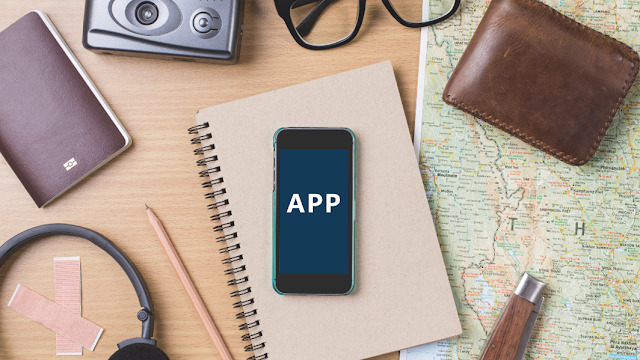
.png)
.png)
Comments
Post a Comment