Use Scan to PDF to Convert Hand-Drawn Comic Drafts into PDF for Easy Management
To convert your comic drafts into PDFs, you’ll need a PDF scanner app:
▲ I used this app to scan! If you're an iOS user, you can use the built-in "Files" app to scan documents.
For comic creators, hand-drawn drafts are a critical part of the creative process. However, as the number of drafts grows, managing them efficiently becomes a challenge. Converting hand-drawn drafts into PDF format not only helps you organize and preserve your work but also makes it easier to communicate with clients or editors.
As your drafts accumulate, saving them as PDF files allows you to maintain the order and completeness of your work. You can also categorize and retrieve them with ease.
With PDF files, you can view, edit, and share your comic drafts on different devices anytime, without the need to carry stacks of paper, making the creative process more efficient.
3. Easier Sharing with Clients or Editors
When discussing your work with clients or editors, PDF files ensure that your creations are presented in their full and intact form.
Steps to Convert Hand-Drawn Comic Drafts to PDF Using Scan to PDF
2. Prepare Your Hand-Drawn Drafts:
3. Scan Using TahoePDF Scanner:
The app supports multi-page capture, allowing you to scan several comic drafts continuously without needing to save after each page. Once you’ve finished capturing, review the scans. If any pages aren’t clear, you can reshoot them to ensure every page is readable.
Once all the drafts have been scanned or selected, simply click the "Finish" button, and your hand-drawn drafts will be compiled into a single PDF file.
4. Share via Email:
Conclusion
With these simple steps, you can easily convert hand-drawn comic drafts into PDF files, making them easier to manage and store, while streamlining the creative process. Give it a try today!






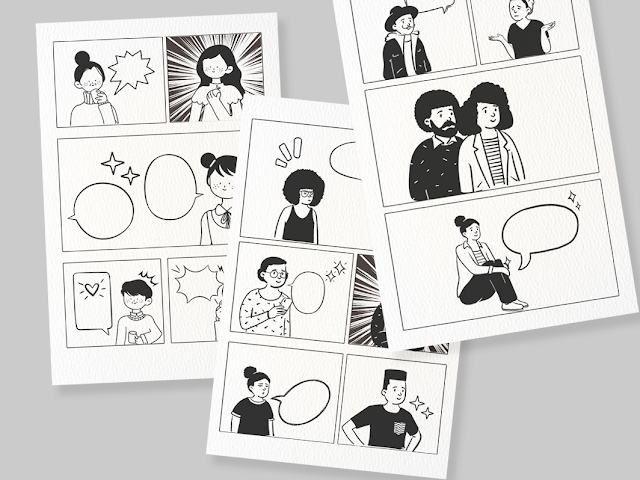



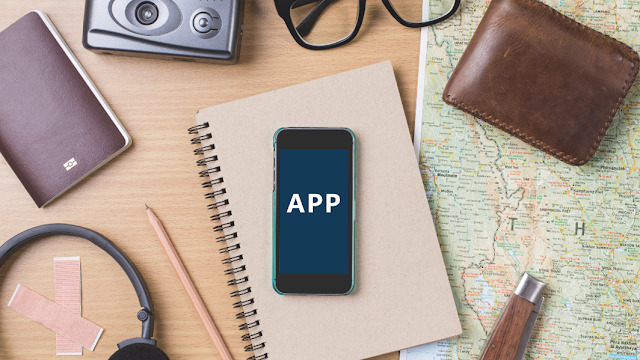
.png)
.png)
Comments
Post a Comment