
To convert paper receipts into PDF, you need to use a PDF scanner app:

▲ I used this app to scan! If you're an iOS user, you can use the built-in "Files" app to scan documents as well.
In daily life or work, we often need to convert paper receipts into PDF documents, especially when filing company expense claims. If you don't have a dedicated PDF scanner at hand, all you need is a smartphone with a camera, and you can use an app to convert documents into PDFs.
This article will guide you step by step on how to use the Scan to PDF app to scan receipts and submit applications.
Preparation
1. Choose and install a suitable app
I use the "Tahoe QR Code Reader and PDF Scanner" app. If you're an iOS user, the built-in "Files" app on iPad or iPhone can also be used to scan documents.
2. Open the App
Launch the installed "Tahoe QR Code Reader and PDF Scanner."
This app doesn’t require user registration; simply grant camera access, and you can activate the real-time scanning feature. It meets users' basic needs with minimal permissions!
3. Scan the Receipt
In the app's main interface, point your phone's camera at the receipt you need to scan, ensuring the receipt is clearly visible and free from glare. Press the capture button to complete the receipt scan.
4. Save as PDF
Once the scan is complete, the app will automatically save the scanned receipt as a PDF document.
Open the application form or platform where you need to upload the receipt. In the document upload section, click the "Browse" or "Select File" button, choose the recently saved receipt PDF, and then click the "Upload" button to complete the file upload process.
Follow-up Actions
1. View and Manage PDF Files
Go to the app's history section and locate the recently saved PDF file. You can rename, delete, or even encrypt important files as needed, making it easier to manage your documents.
2. File Sharing and Backup
You can use the sharing feature to send the file via email or upload it to a cloud drive. To prevent data loss, it’s recommended to back up important PDF files to a cloud drive, ensuring you won’t have to worry about losing your documents.
Conclusion
Using your smartphone to scan receipts and convert them into PDFs is a quick and efficient method. By simply installing a suitable scanning app, you can easily convert paper documents into PDFs with just one click. I hope this tutorial helps you make better use of your phone for everyday document management!









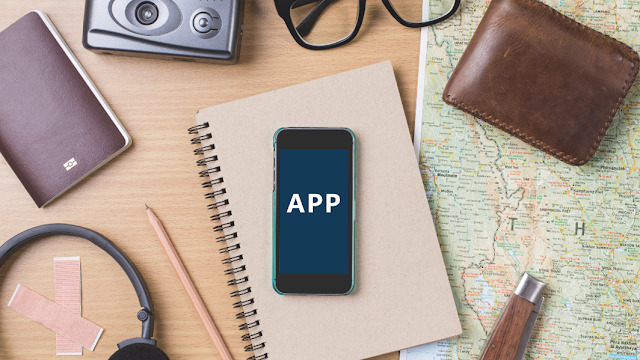
.png)
.png)
Comments
Post a Comment